The option to disable debug mode is located on the left panel of the main interface, click on the checkbox and you will get the complete tables.
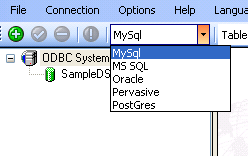
The script produced can be used for example to create a new table on a remote server
1. In the menu go to : Connection -> ODBC - Add System Sources.
2. Choose the ODBC Driver and enter the name you want to be used.
3. Click on the Create button.
4. Set the parameters for your new data source and click OK.
5. Repeat step 2 to 4 for each data source you wish to add.
6. Click Done button when you have finished adding your sources.
You're set !
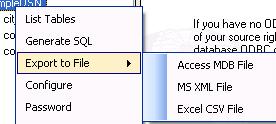
SQL (Structured Query Language) is a structured query language that allow users to extract and manipulate data. But how can we obtain a SQL script that create a table and its content from a table contained in a database ? SQL Script Builder does just that.
Execute SQL in MySql :
To execute scripts on MySql locally we recommend using PHPMyAdmin installed on the server supported by PHP, but if you don't have a server set, you can use HeidiSQL or you can start mysql.exe located in the bin directory of your MySql installation directory. Then, type :
mysql> source c:/scripts/myscript.sql;
where "myscript.sql" is the file created with SQL Script Builder.(In he test i made using this method i had problems dropping the table...), You will also possibly have to specify database in your script when executed this way. (Options -> More Options -> Misc Tab)
Execute SQL in MS SQL Server :
To execute SQL in MS SQL Server open the "SQL Server Management Studio". Connect to MS SQL Server, in menu click on "Open" then "File", then select the script file created using SQL Script Builder. After that click on "Execute". You can also paste the script into a "New Query" then Execute it.
You can also use the SQLCMD command line utility:
The following runs the C:\MyScript.sql script from the command line and outputs the queries and results to a file located at C:\MyResults.txt.
Example : C:\Windows>sqlcmd -S MYSERVER\SQL2008 -i C:\MyScript.sql -o c:\MyResults.txt -e
Execute SQL in Oracle :
Scripts can be executed in SQL Plus.
Use GET filename or START filename. GET filename places the file into the buffer. START filename executes the commands in the file.
Example :
SQL> START c:/scripts/myscript.sql;
Execute SQL in Pervasive :
Go into Pervasive Control Center, select a database, then "Execute SQL Query" in tool bar will become available, Click on it, a query window will appear, in the "File" menu choose "Open SQL Query" then select your script file created with SQL Script Builder. Be sure to set in "Tools" -> "Properties" the statement separator ";". Then qo into "Tools" -> "Query" -> "Run All Sql Statements".Execute SQL in Postgres :
Start pgAdmin, connect by clicking on server name, then choose database, then "Execute arbitrary SQL Queries" will be available from tool bar, click on it, a query window will appear, choose "File" from menu, then "Open", then choose the script file created with SQL Script Builder, when done click on execute file.
Copyright © 1999, 2004, 2008, 2011 David Birebent All Rights Reserved.